What Does Collate Mean When Printing?
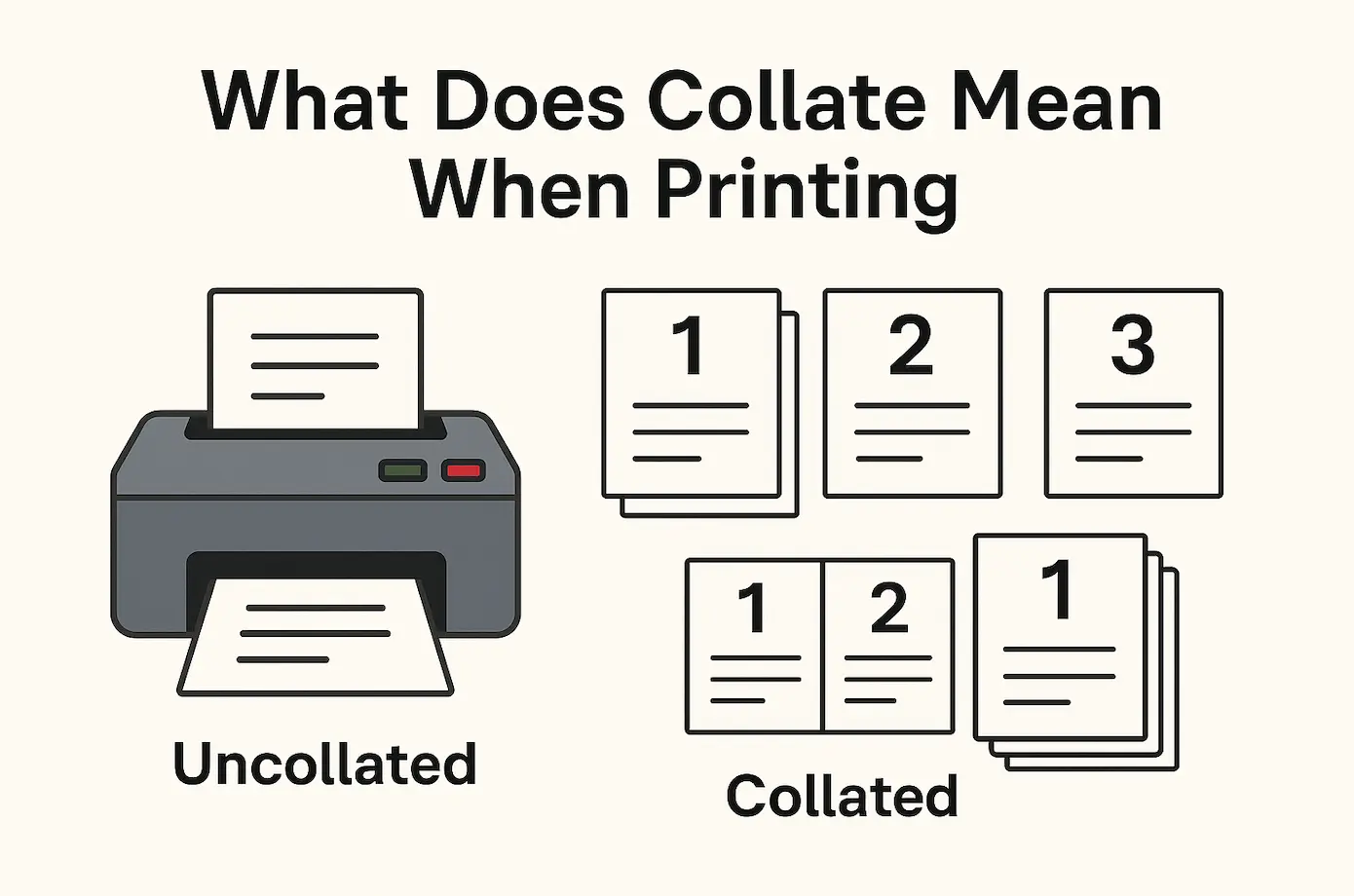
Ever stared at a stack of freshly printed pages and thought, “Wait… why is this all out of order?” Don’t worry, we’ve all been there. That’s where the magical little checkbox labeled “Collate” comes in. It might look like just another print setting, but trust us, this option can save you from a whole lot of paper-shuffling frustration.
In this guide, we’ll break down exactly what “collate” means when printing, why it matters (especially when you’re printing multi-page documents), and how using it the right way can make your life a whole lot easier.
Collate Printing Meaning
In simple terms, to collate means to arrange printed pages in the correct, sequential order, especially when you’re printing multiple copies of a multi-page document. Instead of grouping all the same pages together, collating keeps everything in tidy sets. Think of it like assembling booklets: page 1, 2, 3… all the way through to the end, and then repeating the whole sequence for each copy.
Let’s say you’re printing a 5-page report and you need three copies. When you select collate, your printer will give you:
- Copy 1: Page 1, 2, 3, 4, 5
- Copy 2: Page 1, 2, 3, 4, 5
- Copy 3: Page 1, 2, 3, 4, 5
Neat, right? Now compare that to what happens when collate is turned off. You’ll get:
- Pages 1, 1, 1
- Pages 2, 2, 2
- Pages 3, 3, 3
- And so on…
Not exactly what you want if you’re handing out complete documents. Collating saves you from the manual mess of sorting pages by hand, especially when you’re printing more than just a couple of sets.
So, next time you hit “Print,” that little checkbox could be your best friend.
Collate Printing Examples
Here are some everyday scenarios where collating isn’t just helpful, it’s essential:
Print Reports
Need to hand out that quarterly performance review or a project update? Collating keeps the pages in proper sequence, so your audience can actually follow along without flipping back and forth like they’re solving a mystery.
Presentations
When you’re printing speaker notes or handouts, collating makes sure every set of slides flows the way you intended. No more awkward pauses while everyone tries to find “slide 3” in a shuffled stack.
Manuals, Instructions, and Guides
Step-by-step directions only make sense if they’re, well… step-by-step. Whether it’s a product manual or a training guide, collated printing keeps everything in logical order, making it easier for users to follow along without missing a beat.
Invoices, Statements, and Billing Documents
For businesses that deal with customer documentation, collated printing ensures each client gets the correct set of papers, organized and easy to read. No mix-ups, no confusion—just clean, professional communication.
How Does Collation Work?
Collation might sound like a behind-the-scenes printer function, but it plays a big role in how your documents come together. When you’re printing multiple copies of multi-page files, collation ensures each copy comes out in the right order. You can either do it manually or let your printer (and a bit of smart software) take care of it for you.
Manual Collation
This is the old-fashioned method. You print out all the pages and then sort them into full sets by hand. Page 1s in one pile, page 2s in another, and so on until you manually group them into one complete copy at a time. It works, sure, but it’s slow, error-prone, and kind of a pain when you’re dealing with large documents or multiple copies.
Automatic Collation
Here’s where things get smarter. With automatic collation, the printer, often with the help of built-in or connected software takes care of the entire process. These software applications can analyze the structure of your document, identify page ranges, and even apply formatting rules to make sure each set prints correctly and in order.
For example, when printing from word processors or professional publishing tools, the software reads your layout, interprets sections, and helps the printer output neatly arranged, consistent document sets. Some advanced systems can even prep documents for binding or booklet-style printing, all without you lifting a finger.
It’s not just automation, it’s precision. And it saves a whole lot of time, especially when deadlines are tight and the copy count is high.
Tips To Ensure Your Printer is Collating
Think your printer is collating, but not totally sure? It’s always a good idea to double-check before hitting “Print”, especially when you’re dealing with multi-page documents. Here are a few quick tips to make sure everything runs smoothly:
- Check the Collate Box
This might sound obvious, but it’s easy to overlook. When you go to print, look for the little “Collate” checkbox in your print settings. If it’s ticked, you’re good to go. If not, well… expect a little post-printing chaos. - Use the Right Application Settings
Printing from Word, Google Docs, Adobe, or any professional software? Make sure collation is enabled in the program itself. Sometimes the printer follows the software’s lead—so if it’s off there, your printer might not pick up the cue. - Review the Print Preview
Before you commit, take a peek at the print preview. It’s a quick way to spot if your pages are about to come out in neat sets—or if they’re headed for a mix-up city. - Know Your Printer’s Capabilities
Not all printers are created equal. Some older or basic models don’t support automatic collation. If that’s the case, you’ll either need to collate manually or look into a software solution that can help organize the job before printing. - Run a Test Print
When in doubt, print a single copy of your document and check the order. It’s faster to test first than to reprint and reorganize dozens of pages later.
A few clicks up front can save a ton of time (and headaches) later. Keep collate settings in check, and your printer will stay your best office buddy.
Should I Collate When Printing? Advantages of Collate
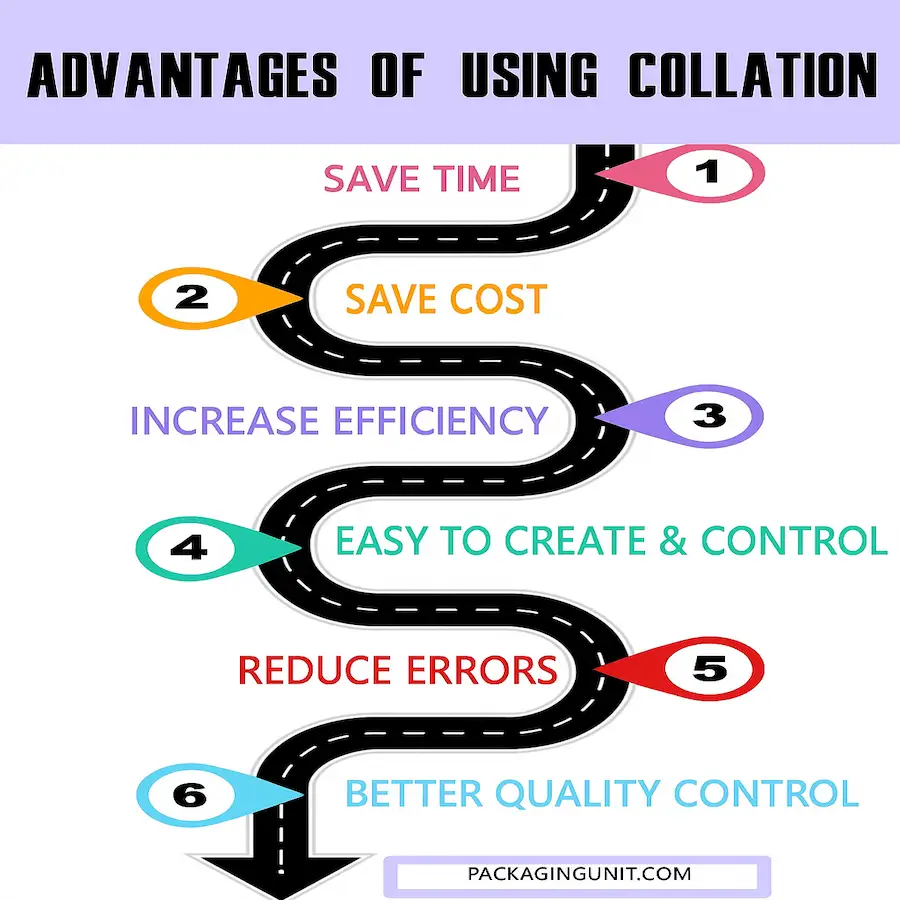
Short answer? Absolutely, especially if you’re printing more than one copy of a multi-page document. Collating isn’t just a convenience; it’s a productivity booster that quietly saves time, money, and sanity behind the scenes.
Let’s break down why it’s worth ticking that collate box:
Time-Saving
No more playing paper Jenga after every print job. With collating, your documents come out in the right order, every time. It trims down turnaround time, keeps workflows moving, and lets your team focus on the real work, not sorting stacks of paper.
Convenience
Print, grab, go. It’s that simple. Collated documents are ready the moment they land in the output tray. Whether you’re heading into a meeting or shipping out client packets, there’s zero prep work involved.
Accuracy
Collating helps cut down on mix-ups. Each set prints as a complete unit, so you’re not second-guessing which page goes where. Fewer errors mean fewer reprints—and that’s a win for both your team and your budget.
Cost and Labor Efficiency
Manual collation can eat up valuable man-hours, especially when you’re dealing with high-volume jobs. Letting your printer and software handle the heavy lifting reduces labor costs, eliminates repetitive tasks, and keeps things running smoother overall.
Professional Finish
When everything’s in order and easy to read, the final result just looks better. Collated documents bring a level of polish and precision that reflects well on your business, whether you’re delivering presentations, training manuals, or customer invoices.
Collated vs Uncollated Printing
Understanding the difference between collated and uncollated printing can save you from unnecessary stress and a whole lot of sorting. While they might sound like technical printer jargon, the concept is actually super simple once you see it in action.
Collated Printing
This means your printer organizes pages into complete, ordered sets. It’s the go-to option for multi-page documents when you’re printing multiple copies.
Example:
You need to print five copies of a 10-page employee handbook. With collation turned on, your printer gives you:
- Copy 1: Pages 1–10
- Copy 2: Pages 1–10
- Copy 3: Pages 1–10
- And so on…
Perfect For:
- Reports
- Booklets
- Presentations
- Training manuals
- Anything that needs to stay in order
Collated printing is efficient, professional-looking, and saves you the hassle of manually piecing together each set.
Uncollated Printing
This is when all the same pages are grouped together. So instead of printing full sets, your printer stacks by page.
Example:
Same 10-page handbook, five copies. With collation turned off, you’ll get:
- 5 copies of page 1
- 5 copies of page 2
- 5 copies of page 3
- And so on…
Best For:
- Handouts or flyers where each page stands alone
- Forms where you only need a single page per recipient
- Bulk printing of single-page documents
Uncollated printing can be useful in situations where you’re only using one page at a time, or when you want to manually mix and match pages later.
Which Should You Use?
- Need full sets that flow in order? Go collated.
- Printing standalone pages or bulk materials? Uncollated might be the better choice.
It all comes down to how you plan to use the printed material. But if you’re printing anything with more than one page and more than one copy, collated printing will save you time, effort, and unnecessary sorting headaches.
In a Nutshell
Collating is all about keeping your multi-page print jobs neat, organized, and ready to use, no extra sorting required. It saves time, boosts accuracy, and gives your documents a polished, professional finish. Whether you’re printing reports, manuals, or presentations, hitting that “Collate” option is a simple step that makes a big difference.
FAQs
When should I use collate?
Use collate when printing multiple copies of multi-page documents—like reports, manuals, or presentations, to keep each set in the correct page order.
Does collated mean double-sided?
Nope! Collated refers to the order of pages, not how they’re printed. Double-sided printing is a separate setting.
What is it called when you print on both sides?
That’s called duplex printing. It means the printer prints on the front and back of each sheet.
How do I enable or disable collating?
In your print settings, look for a checkbox labeled “Collate.” Tick it to enable, or untick it to disable, simple as that!

Jennifer James
My specialty is developing cost-effective, attractive, and appropriate packaging for protecting products. I am working with the company to design custom packaging that meets the client’s requirements.
